Create a Work Group
A Work Group can be created by simply selecting patients:
- Select Select a Patient
 and find patients in the usual way.
and find patients in the usual way. - Select Save
 .Note - A minimum of 1 patient is needed to create a group, the Save Work Group screen displays.
.Note - A minimum of 1 patient is needed to create a group, the Save Work Group screen displays. - Enter a Name and Description for your group:
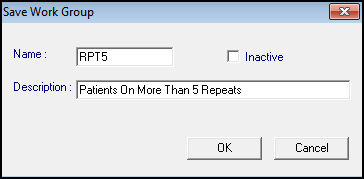
- Select OK to create the group.
- The new group displays in the list.
- Optionally, you can highlight the new Work Group and then select:
- Select a Patient
 to select and add further patients to the group.
to select and add further patients to the group. - To work with a secondary group .
- Generate Recalls
 to send a recall letter to each member of the group, see Generating Recalls and Letters for details.
to send a recall letter to each member of the group, see Generating Recalls and Letters for details. - Label Printing
 to print labels for each member of the group, see Label Printing for details.
to print labels for each member of the group, see Label Printing for details.
- Select a Patient
Note – To print this topic select Print  in the top right corner and follow the on-screen prompts.
in the top right corner and follow the on-screen prompts.